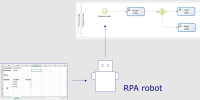
I created this example of a connection between an executable BPMN process and RPA (Robotic Process Automation) some time ago. As described in this blog post, I had connected the BPM system „Bonita“ with the RPA system „UIPath“. Over time, new versions have been released and my examples no longer work with the current UIPath version. Since the handling of UIPath is a bit cumbersome if you only want to implement one or two mini-examples, I have now used the free version of Microsoft Power Automate instead. This makes it quite easy to create simple automations that should only run on your own desktop. There are some restrictions in the free version, but these are not problematic for the example presented here.
In the scenario under consideration, orders that are provided in the form of Excel files are to be handled by an executable process. To do this, it is necessary to transfer the data from the Excel file into the process. Without RPA, the data would have to be entered manually. This task is now performed by the bot. It reads the Excel file, converts the data into a suitable structure, logs into the BPMS, starts the order handling process and hands over the order data.
The entire process of modeling the RPA automation and calling the BPMS is shown in the following video:
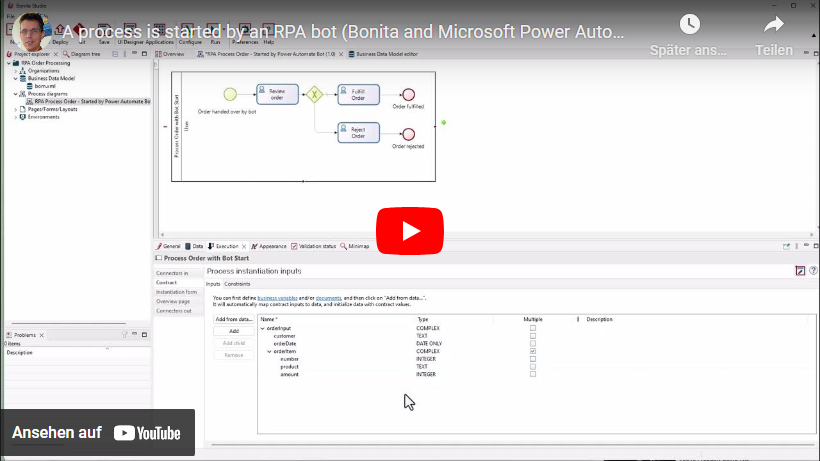
As already described in the original post, the solution shown has some disadvantages. For example, the data in the Excel file must correspond exactly to the specified structure in order to avoid error. It would be much better if the data were entered directly into the BPMS, for example via a mobile app. Or the customer companies would deliver the data directly via a proper interface.
However, if it is not possible to change the provision of Excel files in the near future, the use of RPA can be a quick solution for capturing the data.
Downloads and Instructions
If you want to try these examples for yourself, you need to have basic knowledge about Bonita and Power Automate. Here are some tutorials:
- Bonita – Getting started: https://documentation.bonitasoft.com/bonita/latest/getting-started/getting-started-index
- Bonita Camp: https://community.bonitasoft.com/bonita-camp
- Get Started with Power Automate for Desktop -Training: https://learn.microsoft.com/en-us/training/paths/pad-get-started/
- Power Automate Desktop Tutorial for Beginners: https://www.youtube.com/watch?v=Y35ZJs16APQ
Here are the finished project files to download:
The zip file contains the Bonita project file (extension .bos), text files with the definitions of the „flows“ and „subflows“ for Power Automate, as well as two Excel files with examples of order data.
The .bos file is imported into a new project in Bonita (version 2023.2 or later). The organization, the business data model and the process are then deployed.
The following must be done in Power Automate Desktop:
- Create a new flow with the name „Start Bonita Process“.
This opens the editor. Now copy the text from „StartBonitaProcess.txt“ and paste it into the editor. The flow is displayed in block representation. - In the „Subflow“ tab, create the following subflows:
– ReadExcelFile
– ConvertOrderToJSON
– ConvertDate
– TransferOrderToBonita
The names must be written exactly as specified. There should not be any errors anymore in Power Automate. At the top, there is now a tab for each subflow. - Switch to the „ReadExcelFile“ tab.
Copy the entire text from the „ReadExcelFile.txt“ file and paste it into PowerAutomate. - Copy the contents of the other files into the corresponding subflows in the same way.
- Save.
- Switch to the „Main“ tab and click „Run“.